Body
Overview
A rubric is a scoring tool you can use to evaluate graded work. When you create a rubric, you divide the assigned work into parts. You can provide clear descriptions of the characteristics of the work associated with each part, at varying levels of skill.
Students can use a rubric to organize their efforts to meet the requirements of the graded work. When you allow students access to rubrics before they complete their work, you provide transparency into your grading methods.
Details / Instructions
Create a Rubric
Control Panel > Course Tools > Rubrics
- On the Rubrics page, select Create Rubric. Type a title and optional description.
- Select Add Row to add a new criterion to the bottom of the grid.
- Select Add Column to add a new level of achievement to the grid.
- Choose a Rubric Type from the menu:
- No Points: Provide feedback only.
- Points: Each level of achievement has a single point value.
- Point Range: Each level of achievement has a range of values.
- Percent: Each item's possible points determines the percentage.
- Percent Range: Each level of achievement has a range of values. When you grade, you select the appropriate percentage level for a particular level of achievement. The system calculates the points earned by multiplying the weight x achievement percentage x item points.
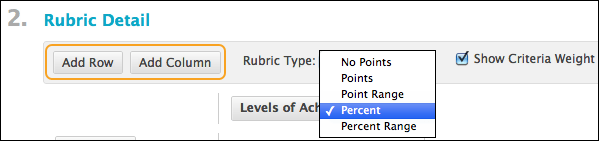
- To change a row or column's title, access a heading's menu and select Edit. Type the new title and select Save.
- Type a point or percentage value for each row and column.
- Type a description for the criterion and the associated level of achievement. Each cell has a 1,000-character limit.
- Select Submit.
Associate a Rubric with Gradable Content
You can associate rubrics with these types of gradable content:
- Assignments
- Essay, Short Answer, and File Response test questions
- Blogs and journals
- Wikis
- Discussion forums and threads
To associate a rubric, access the Add Rubric menu when editing one of the above content items and choose one of these options:
- Select Rubric from those you've created.
- Create New Rubric opens a window so you can create a rubric.
- Create From Existing uses an existing rubric as a template to create a new rubric.
In the Type column, you can designate a rubric as Used for Grading or Used for Secondary Evaluation. If you associate multiple rubrics, you can use only one as the primary grading rubric.
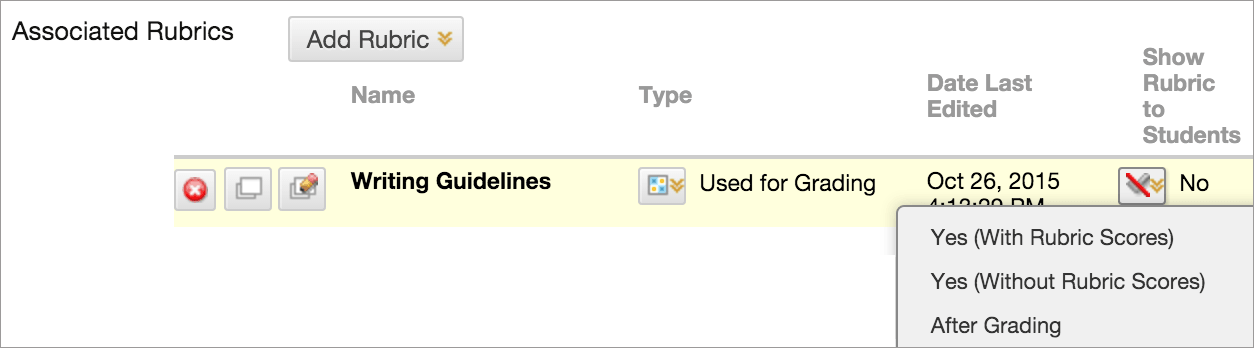
Show Rubric to Students has four options for rubric visibility:
- No: Students can't view the rubric.
- Yes (With Rubric Scores): Students can view the rubric when you make the item available, including possible point or percentage values.
- Yes (Without Rubric Scores): Students can view the rubric when you make the item available, but they can't see the possible point or percentage values.
- After Grading: Students can view the rubric only after you've finished grading their submissions.
See Also
Blackboard Help Site on Rubrics: https://help.blackboard.com/Learn/Instructor/Original/Grade/Rubrics
Create Assignments in Blackboard: https://spidertechnet.richmond.edu/TDClient/1955/Portal/KB/ArticleDet?ID=99973
Create Discussions in Blackboard: https://spidertechnet.richmond.edu/TDClient/1955/Portal/KB/ArticleDet?ID=99974
Create Tests and Surveys in Blackboard: https://spidertechnet.richmond.edu/TDClient/1955/Portal/KB/ArticleDet?ID=100032